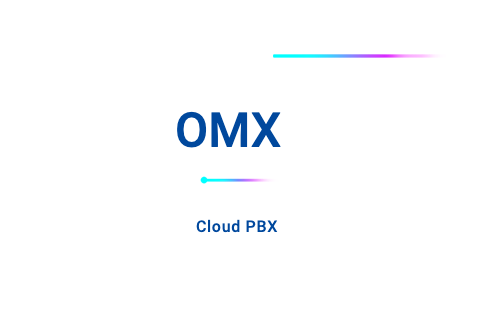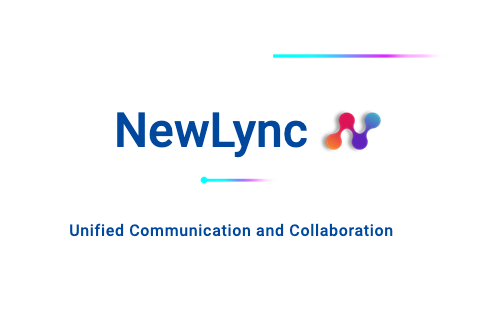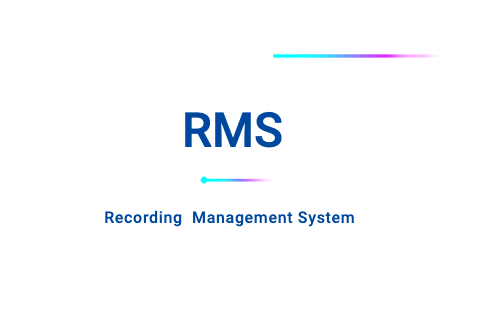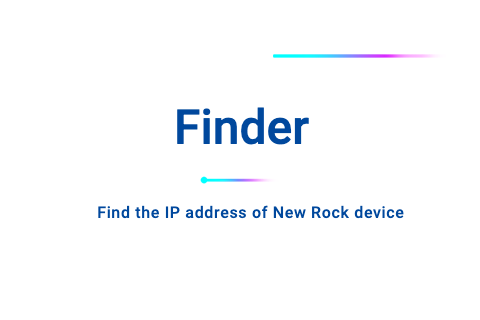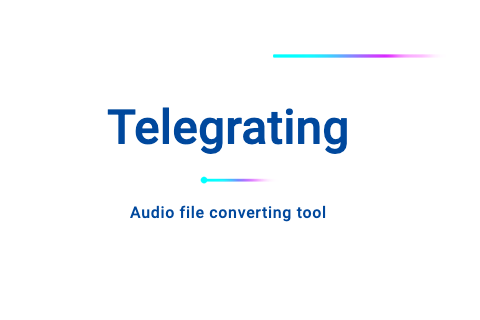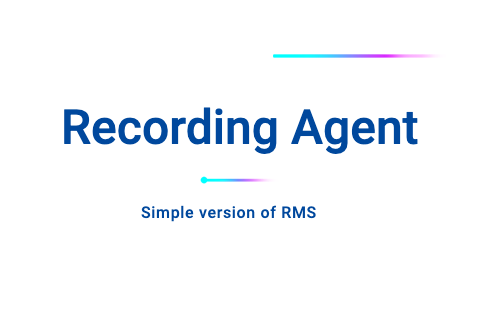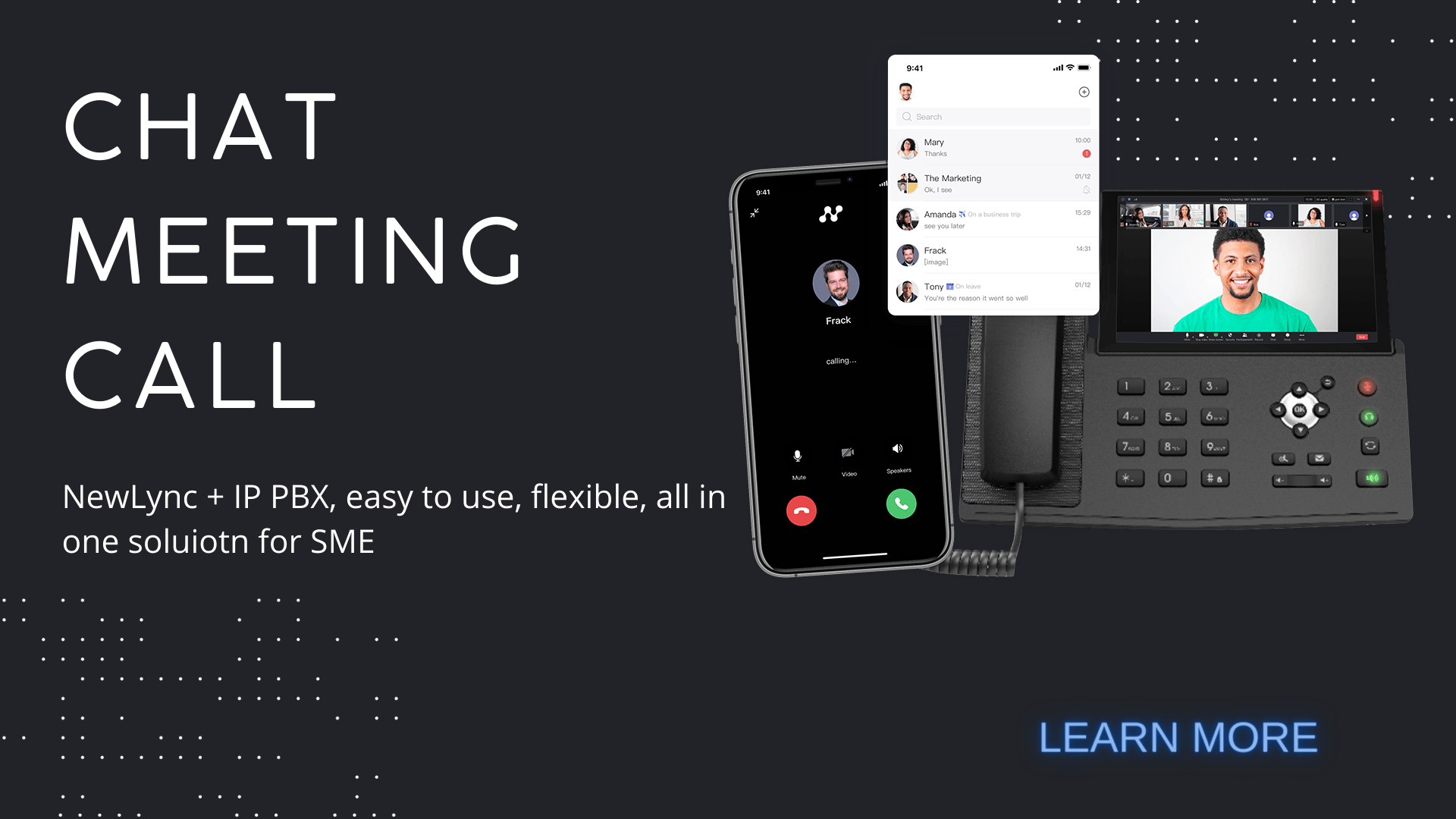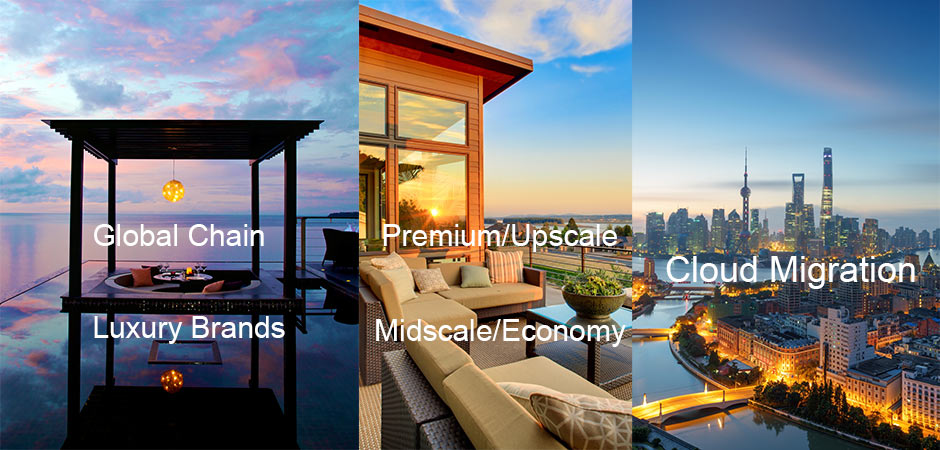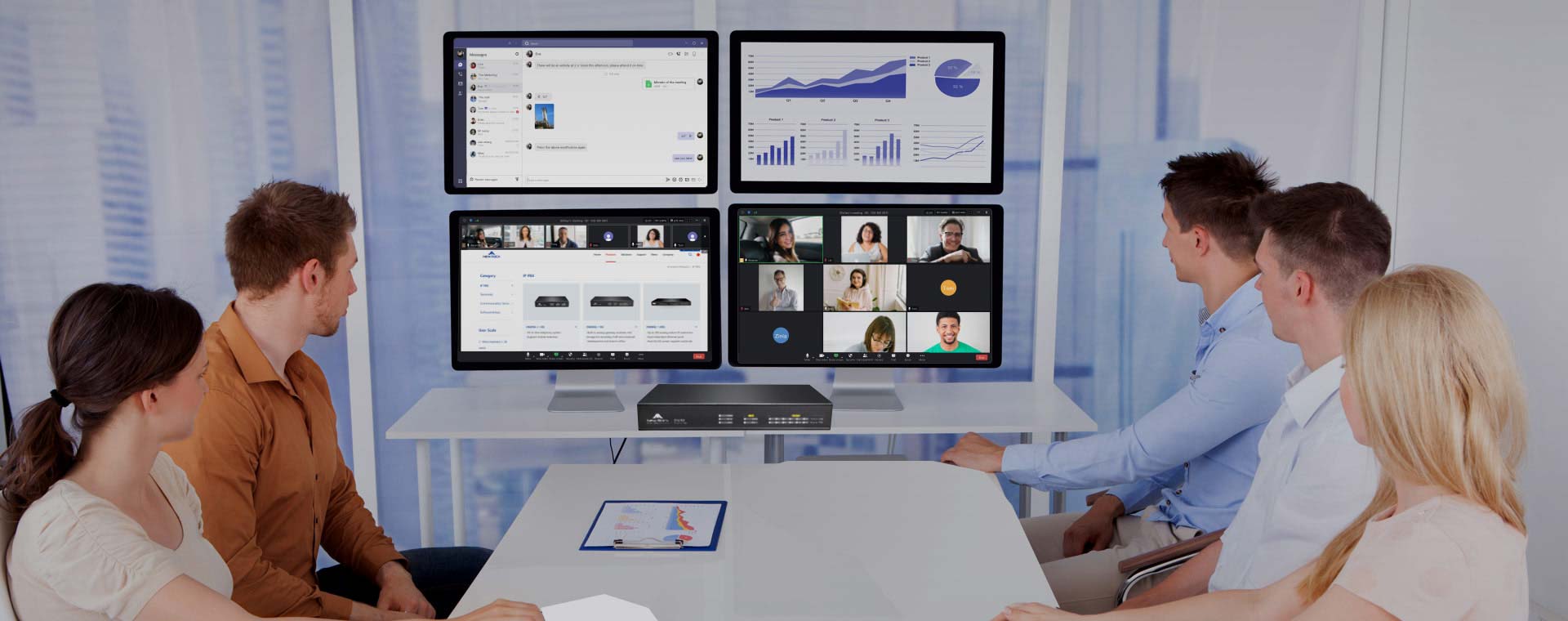We provide downloadable documents such as user manuals, product datasheet, product brochures, product leaflets, etc.
- Home
-
Products
- IP PBX
- Terminals
- Services
- Software&App
-
Solutions
- Industry
- Scenario
- Integration
- Featured
- Customer Story
ScenarioHospitalityFinanceEnergyHealth CareLME- Innovation Leads the Future: NewLync 2.0 UCaaS Empowers China Mobile International to Open Up New Profitable Opportunities
- Transforming the communication with NewLync 2.0 UCaaS, How XinYongan Futures Enhanced Work Efficiency Across the World Trade Office
- Say Goodbye to Communication Barriers, xFusion global office Experience the UCaaS Magic of NewLync2.0
- OM80E for UAE School Building Telephony Networking
- NewLync for Pakistan Nankana Police Station
- MX60E-SC for Saudi Railway Extension Expansion
- Cambodia & Vietnam NAT networking
- Indonesia NAT Networking with OM50G
- Indonesia & Singapore NAT Networking
- OM20G for Call Center
- OM20G for Fiji Convenience Store
- OM50G for Call Center
- OM80E for Warehouse Telephony
- SME Mobile Extension
- Chain Store IP Telephony
- Call Recording with RMS
- Recording Agent for Industry
- Recording Agent Application
- Customer Service Call Center
- NewLync UCaaS for Hybrid Working
- Australia Sheraton Port Douglas trans to Cloud PBX with MX120G Analog VoIP Gateway
- OM1000-UC for Egypt Large Resort
- OM80E for UAE Hotel VoIP
- OM80E for Hotel PABX to VoIP
- OM80E for Gambia Mid-size Resort
- OM80E for Italy Middle-size Hotel
- OM200G for Upscale Hotel
- OM200G for Budget Chain Hotel
- OM200G for Wyndham Hotel Telephony
- OM200 for Chain Hotel Multi-site Networking
- OM1000-UC for Greenland Hotel
- OM8000 for 4 star Chain Hotel
- Hotel PMS Connection
- MX120 for Singapore Apartment Intercom
- OM50G for Singapore Apartment Emergency Intercom
- 800 Extensions VoIP Telephony System for the Malaysia Federal Court
- OM1000-UC for Cambodia Government UC System
- OM200G IP PBX for Africa Stadium Modern IP Telephony System
- Vietnam NEC PABX Replacement
- OM8000 for Cambodia Highway High Reliability Communication System
- High Reliability Communication System for Karnaphuli Tunnel
- OM IP PBX for Campus VoIP
- OM8000 for Car IOT
- IMS Access with OM1000-TE
- OM1000-UC for District Court
- OM8000 for Taxation Bureau
- OM8000 for Shanghai Planetarium
- Africa Airport High Reliable VoIP System
- Call Recording for Midland Realty
- OM20G for Indonesian Railway SOS system
- OM50G for Cave Tunnel Emergency Call System
-
Support
- Document Center
- Software Download
- Service Introduction
- FAQ
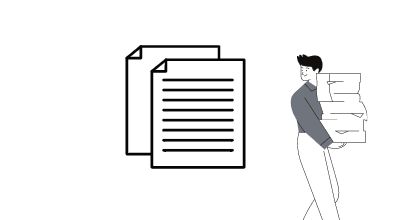 Document Center
Document Center Software download
Software downloadWe provide downloadable firmware for OM series IP-PBX, MX series VoIP gateway, SX series enterprise SBC and other versions.
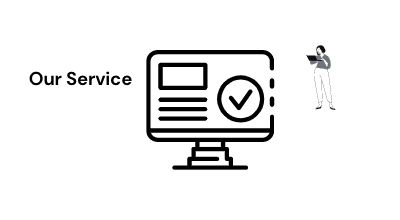 Service Introduction
Service IntroductionTogether with our agents and distributors, we provide convenient local service and quality after-sales maintenance service. The standard service provided is 5×8 (5 days a week, 8 hours a day) technical service support, providing customers with maintenance, repair and remote technical support services through phone and e-mail.
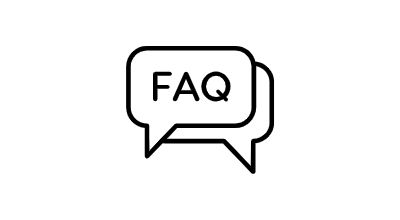 FAQ
FAQThe FAQ section summarizes the solutions to some problems in the installation, configuration and use of New Rock hardware and software products.
-
News
- News
- Industry trends
- Events & Exhibitions
- Blog

 Industry Trends
Industry TrendsWe provide the latest trends of ICT, follow us on the industry news and master the latest cutting-edge technology!


-
Company
- About New Rock
- Honor and Qualification
- Contact Us
- Online Message
- Become New Rock Partner
 About New Rock
About New Rock(New Rock Technologies, Inc.) is a new generation of intelligent communication equipment and solution provider. We provide future-oriented intelligent communication products and services to customers such as telecom operators, governments, enterprises, etc.
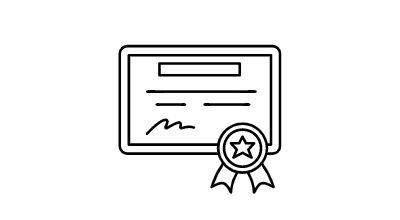 Honor and Qualification
Honor and QualificationSince the establishment 19 years ago, New Rock has always taken R&D as our core mission and insisted on independent innovation. New Rock has more than 80 certificates and honors, with 19 years of industry brand recognition and influence, and is the common choice of many customers!
 Contact Us
Contact UsNew Rock has established a nationwide service system with Shanghai headquarters as the center and six branches or offices in Beijing, Guangzhou, Shenzhen, Shandong, Wuhan and Chengdu to provide customers with perfect pre-sales consultation and after-sales service. At the same time, we provide products and services for customers in the United States, Middle East, Thailand, Malaysia, Indonesia, Philippines and other countries and regions with local distributors, and our products are exported to more than 60 countries in Southeast Asia, Europe, America, Middle East and Africa.
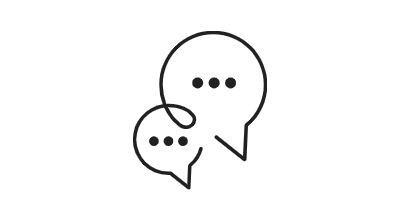 Online Message
Online MessageNew Rock guarantees to serve customers throughout the whole sales process. We can provide - pre-sales service (solution communication/technical response, assistance in bidding, development of solution proposal), in-sales service (installation guidance, on-site support, project cutover), after-sales service (project acceptance test, maintenance documentation transfer, technical training, remote service). Please leave your message for any needs, we will do our best to serve you!
 Become Partner
Become PartnerSince its establishment in 2003, New Rock has always taken R&D as its core and insisted on independent innovation. Years of technology accumulation have enabled New Rock to have a complete product line and rich practical experience in unified communications field. With 27 pieces of software copyrights, 50% of R&D technicians, 25% of R&D expenditure in sales, and tech cooperation with Fudan University, we have collaborated to apply visible light communication products for the nuclear power plant communication and other fields. Welcome to become New Rock partner! Hand in hand together to build a bright future!